
The Search Debtors provides three methods for accessing existing debtors. Once found the functions of the View Debtors are in effect. Debtors cannot be modified via the Search nor the View Debtors
Security Note:
1. From the Main Menu click Debtors:

and then  for the Debtor Information screen
for the Debtor Information screen
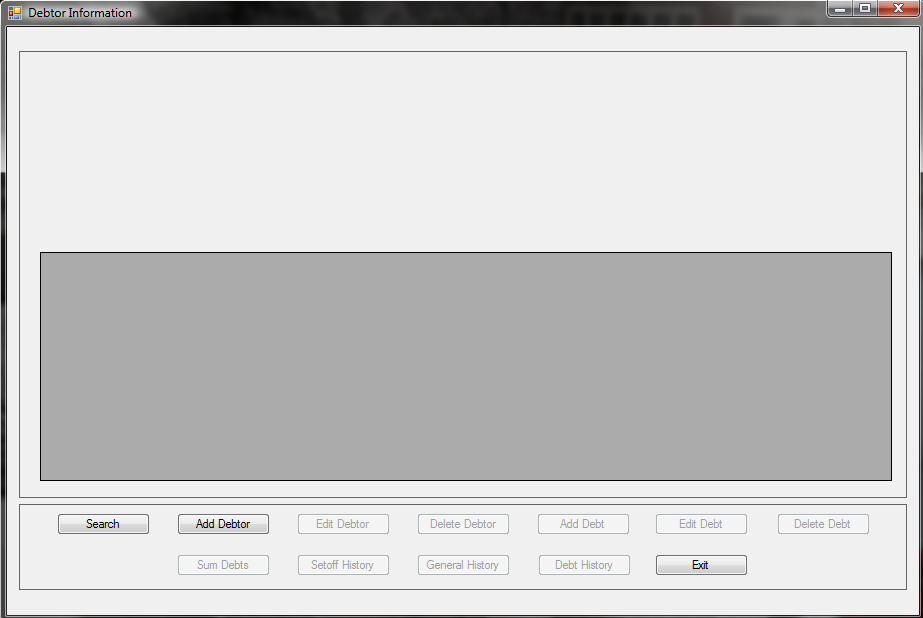
2. Move the mouse over  and click this option for the following Search options:
and click this option for the following Search options:
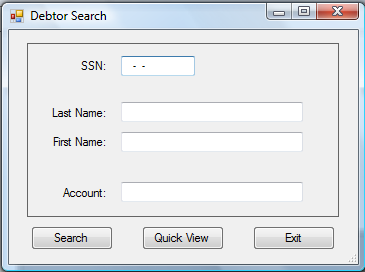
TIP: the cursor/mouse position automatically goes to one of the four options: SSN, Account Number, Last name or First Name as specified in the


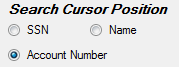
Note: any user can modify the System Settings options. Be aware that it changes for ALL users. In the future a System Setting for each Account Code/Department will be available.
3. The four different Search criteria options: SSN, Last Name, First Name or Account Number
a. Search by SSN
- Enter a nine-digit SSN (Social Security Number) or ITIN (Individual Tax Payer Identification Number) and press
or click
or to abort without searching click
A sample Search of an invalid SSN:
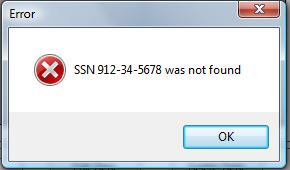
A sample Search of a valid SSN:

Click
for the following:
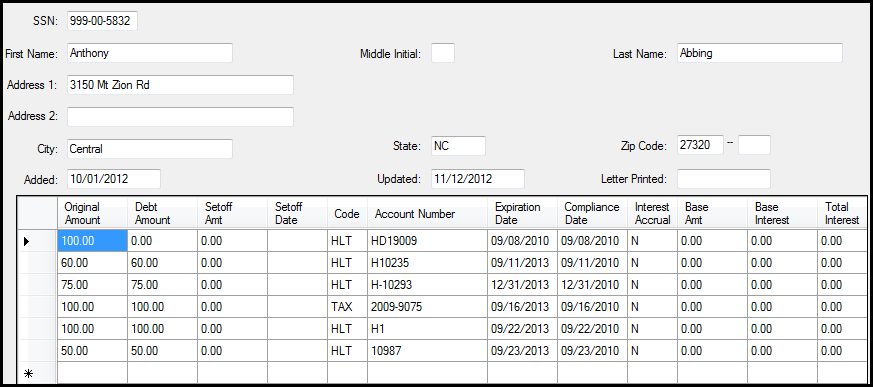
b. Search by Name
- Enter a Last Name (a First Name is optional but could reduce the number of debtors that are displayed if multiples with the same Last name) and click
or click
to abort this search and return back to the Main Menu
A sample Search of a Last Name:
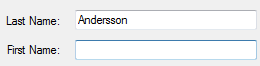
Would display all debtors with the selected Last Name in the above search
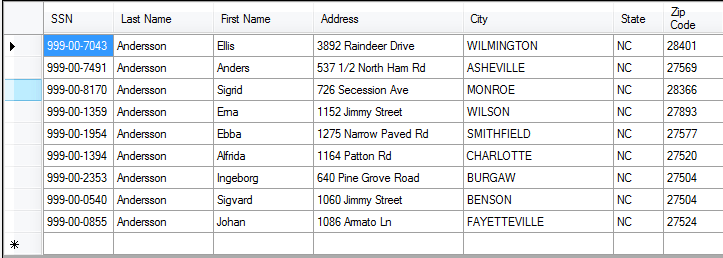
To view a particular debtor click the line of the desired debtor to highlight it:
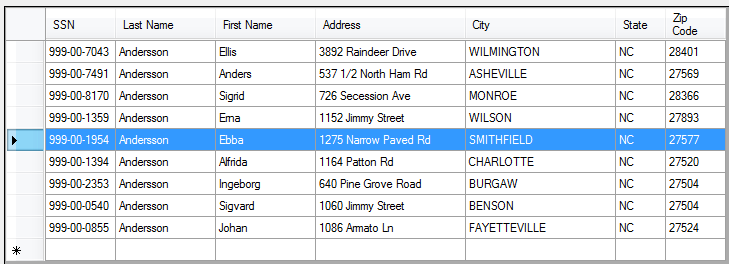
Then double-click to access the debtor's information:
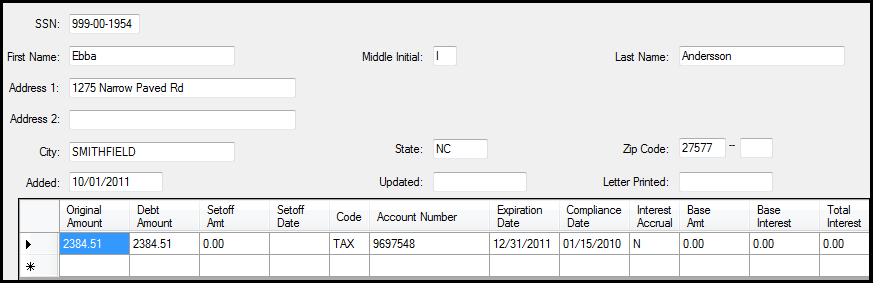
c. Search by Account Number
- Enter the entire or a partial Account Number and click
or to abort without searching click
A sample Search of a partial Account Number:

Click
for the following:

Double-click the desired debt, if more than one, for the debt information

4. The special group search that displays ALL debtors, based on security access rights to the departmental/account codes, is the Quick View

Click
- returns to the Main Menu:
